How to Run the Django Development Server
Are you looking to start developing web applications with Django but not sure where to begin? One of the first steps in getting started with Django is learning how to run the development server. In this blog post, we will walk you through the process of running the Django development server so you can start building your applications in no time.
Step 1: Install Django
Before you can run the Django development server, you need to have Django installed on your computer. You can easily install Django using pip, the Python package installer. Simply open your command line interface and run the following command:
“`
pip install django
“`
This will download and install Django on your computer, making it ready for you to start building web applications.
Step 2: Create a Django project
Once you have Django installed, the next step is to create a new Django project. Navigate to the directory where you want to create your project and run the following command:
“`
django-admin startproject myproject
“`
This will create a new Django project with the name “myproject” in the current directory.
Step 3: Start the development server
To start the Django development server, navigate to the directory where your Django project is located and run the following command:
“`
python manage.py runserver
“`
This will start the development server on your local machine, allowing you to access your Django application in a web browser. By default, the development server will run on http://127.0.0.1:8000/. You can access your Django application by entering this URL in your web browser.
Step 4: Access your Django application
Once the development server is running, you can access your Django application in a web browser by entering http://127.0.0.1:8000/ in the address bar. You should see the default Django welcome page, indicating that your Django application is up and running.
Congratulations! You have successfully started the Django development server and are now ready to start building web applications with Django. Happy coding!