How to Set Up Django’s Built-in User Authentication
Django is a powerful web framework that makes building complex web applications a breeze. One of the most common features in web development is user authentication, which allows users to create accounts, log in, and access specific content. Thankfully, Django comes with built-in user authentication that makes implementing this feature straightforward.
In this blog post, we will walk you through the steps to set up Django’s built-in user authentication in your web application.
Step 1: Create a new Django project
If you haven’t already, create a new Django project by running the following command in your terminal:
“`
django-admin startproject myproject
“`
Step 2: Create a new Django app
Next, create a new Django app within your project by running the following command:
“`
python manage.py startapp myapp
“`
Step 3: Update your settings
Open the `settings.py` file in your project directory and add the following line to your `INSTALLED_APPS`:
“`python
INSTALLED_APPS = [
…
‘django.contrib.auth’,
‘django.contrib.contenttypes’,
‘myapp’,
]
“`
Step 4: Run migrations
Run the following command to apply the migrations needed for the auth app:
“`
python manage.py migrate
“`
Step 5: Create superuser
Create a superuser by running the following command and following the prompts:
“`
python manage.py createsuperuser
“`
Step 6: Use Django’s authentication views
Django provides built-in authentication views that you can use out of the box. To use them, add the following line to your `urls.py`:
“`python
from django.contrib.auth import views as auth_views
urlpatterns = [
…
path(‘accounts/’, include(‘django.contrib.auth.urls’)),
]
“`
Step 7: Customize authentication views (optional)
If you want to customize the authentication views, you can create your own views and URLs and override the default ones provided by Django.
And that’s it! You have successfully set up Django’s built-in user authentication in your web application. Now users can create accounts, log in, and access specific content on your site. Django’s user authentication system also provides features like password reset and user permissions, making it a versatile tool for managing user accounts in your application.
By following these steps, you can quickly implement user authentication in your Django project and focus on building other features for your web application. Happy coding!