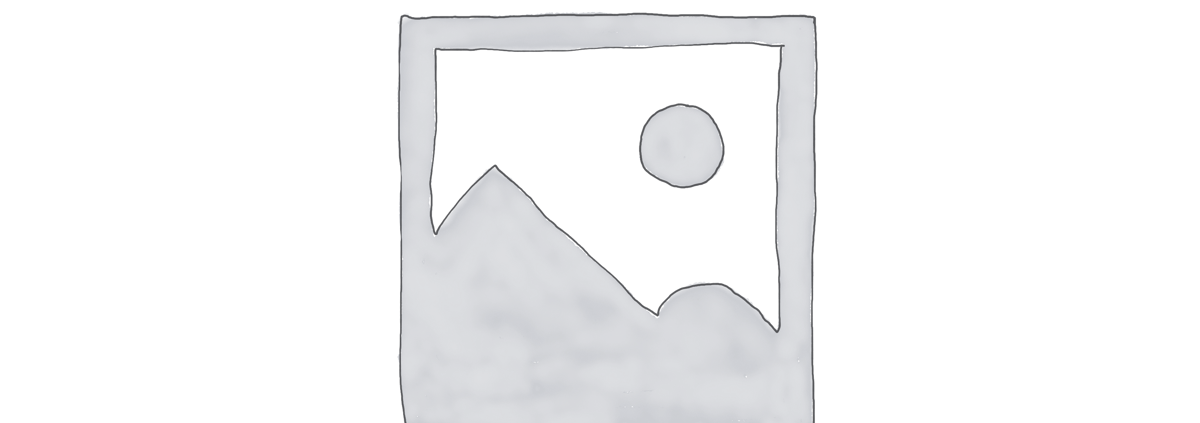Getting Started with the Django Admin Panel
Are you new to Django and looking to get started with the Django Admin Panel? Look no further! In this blog post, we will walk you through the basics of setting up and using the Django Admin Panel.
What is Django Admin Panel?
The Django Admin Panel is a powerful tool that comes built-in with the Django web framework. It provides a user-friendly interface for managing the data in your Django project. With the Admin Panel, you can easily create, read, update, and delete records in your database without having to write any custom code.
Setting up the Django Admin Panel
To get started with the Django Admin Panel, you first need to create a new Django project. Once you have your project set up, you can enable the Admin Panel by following these steps:
1. Open the settings.py file in your Django project.
2. Add ‘django.contrib.admin’ to the INSTALLED_APPS list.
3. Run the following command in your terminal to create a superuser:
python manage.py createsuperuser
4. Start the development server by running:
python manage.py runserver
5. Visit http://127.0.0.1:8000/admin/ in your browser and log in with the superuser credentials you created.
Using the Django Admin Panel
Once you have set up the Django Admin Panel, you can start using it to manage your data. The Admin Panel provides a dashboard where you can see all the models in your project. You can click on a model to view, add, edit, or delete records.
Some useful features of the Django Admin Panel include:
1. Search and filter functionality to quickly find specific records.
2. Customizable list views to display only the fields you need.
3. Inline editing to make quick changes to related objects.
4. Permissions and user management to control who can access and modify data.
In conclusion, the Django Admin Panel is a valuable tool for managing the data in your Django project. By following the steps outlined in this blog post, you can quickly set up and start using the Admin Panel to streamline your workflow. Happy coding!