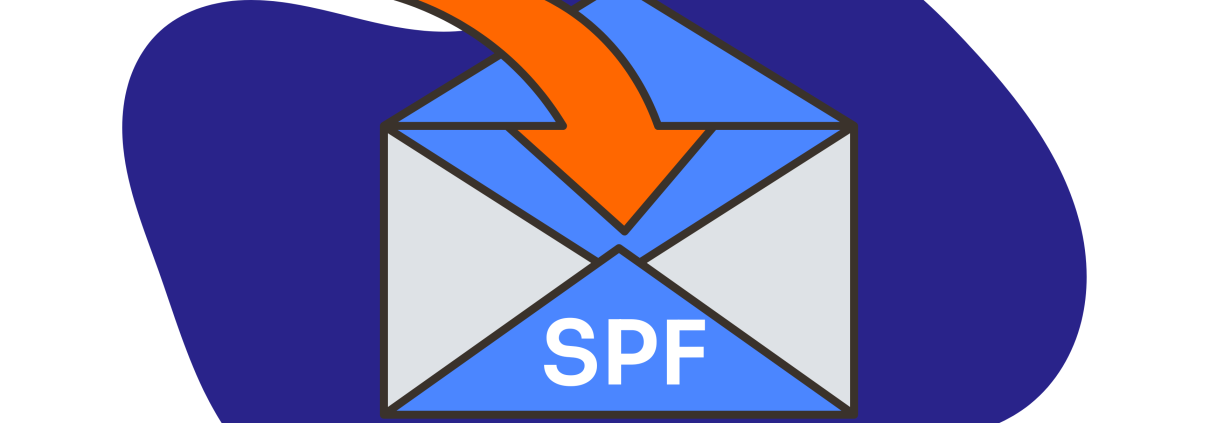What is an SPF record and how to add it in cPanel ?
An SPF (Sender Policy Framework) record is a type of DNS (Domain Name System) record that helps prevent email spoofing and phishing by specifying which mail servers are authorized to send email on behalf of your domain. In simpler terms, it’s a way to authenticate and verify that an email sent from your domain is legitimate.
To create and add an SPF record in cPanel, follow these steps:
1. Log into cPanel: Access your cPanel account using your web hosting provider’s interface. Typically, you can access it by going to your domain URL followed by “/cpanel” (e.g., http://yourdomain.com/cpanel) and entering your login credentials.
2. Locate the “Email” Section: Inside your cPanel dashboard, find the “Email” section. Depending on your cPanel version, it may be labeled differently, but it should be something like “Email Authentication,” “Email Authentication/SPF,” or “Authentication.”
3. Access SPF Records: In the “Email” or “Email Authentication” section, you should find an option to manage SPF records. Click on it.
4. Create or Edit SPF Record: You’ll typically have two options: “Enable SPF” or “Edit SPF.” If you already have an SPF record, choose the “Edit SPF” option to make changes. If you’re setting up SPF for the first time, select “Enable SPF.”
5. Define Your SPF Record: In the next step, you’ll need to define your SPF record. You should enter a TXT record that includes the necessary SPF information. Here’s a basic SPF record example:
v=spf1 include:_spf.example.com ~all
In this example, replace “_spf.example.com” with your actual domain or your email service provider’s SPF record if you’re using one.
– `v=spf1` specifies the SPF version.
– `include:_spf.example.com` allows mail to be sent from servers listed in the “_spf.example.com” SPF record.
– `~all` indicates that the SPF policy is to soft fail, meaning that if the email doesn’t match the SPF record, it won’t be rejected but might be marked as suspicious.
6. Save the Record: After entering the SPF record, save your changes. The specific way to save the record may vary depending on your cPanel version.
7. Test the SPF Record: To ensure that the SPF record is correctly set up, you can use online SPF checking tools, such as “MXToolbox” or “SPF Record Testing Tools.” These tools will help you verify if the SPF record is configured properly.
That’s it! Your SPF record is now configured in cPanel, helping to protect your domain from email spoofing and phishing while ensuring that legitimate emails from your domain are properly authenticated.